Use Docker
Install
安装
docker cli
docker cli
docker run -d --restart=unless-stopped -v /etc/openlist:/opt/openlist/data -p 5244:5244 -e PUID=0 -e PGID=0 -e UMASK=022 --name="openlist" openlistteam/openlist:latestdocker run -d --restart=unless-stopped -v /etc/openlist:/opt/openlist/data -p 5244:5244 -e PUID=0 -e PGID=0 -e UMASK=022 --name="openlist" openlistteam/openlist:latestdocker compose
docker compose
version: '3.3'
services:
openlist:
image: 'openlistteam/openlist:latest'
container_name: openlist
volumes:
- '/etc/openlist:/opt/openlist/data'
ports:
- '5244:5244'
environment:
- PUID=0
- PGID=0
- UMASK=022
restart: unless-stoppedversion: '3.3'
services:
openlist:
image: 'openlistteam/openlist:latest'
container_name: openlist
volumes:
- '/etc/openlist:/opt/openlist/data'
ports:
- '5244:5244'
environment:
- PUID=0
- PGID=0
- UMASK=022
restart: unless-stoppedEnv
环境变量
| Name | Default | Desc |
|---|---|---|
PUID | 0 | User UID |
PGID | 0 | User GID |
UMASK | 022 | https://en.wikipedia.org/wiki/Umask |
RUN_ARIA2 | Whether to run ARIA2 concurrently, default is true if aria2 is pre-installed, otherwise it is false. | |
TZ | Default is the UTC time zone. If you want to specify a time zone, you can set this variable, for example: Asia/Shanghai. |
| 名称 | 默认值 | 说明 |
|---|---|---|
PUID | 0 | 运行身份 UID |
PGID | 0 | 运行身份 GID |
UMASK | 022 | https://en.wikipedia.org/wiki/Umask |
RUN_ARIA2 | 是否同时运行 ARIA2,当镜像含有 aria2 环境时默认为 true,否则为 false | |
TZ | 默认为 UTC 时区,如果你想指定时区,则可以设置此变量,例如:Asia/Shanghai |
Image Versions
镜像版本
Stable version: openlistteam/openlist:latest or specify beta version, such as openlistteam/openlist:beta
Latest image version, please refer to https://hub.docker.com/r/openlistteam/openlist/tags
Dev version: openlistteam/openlist:beta
Pre-installed environment image suffix:
| Suffix | Desc |
|---|---|
aio | An image that includes all of the following pre-installed environments. |
ffmpeg | Pre-installed FFmpeg image for generating thumbnail for local storage |
aria2 | Pre-installed aria2 image for offline downloading. |
You can append a suffix using the - symbol after any of the mirror tags to switch to an image with the corresponding environment. For example, openlistteam/openlist:latest-aio openlistteam/openlist:latest-aria2 openlistteam/openlist:latest-ffmpeg | |
| If the thumbnail generation function still does not work when using the pre-installed ffmpeg, please confirm: |
- You are using local storage
- Switched to grid view
- The thumbnail switch in local storage driver settings is enabled
- The configuration path for the thumbnail cache folder in local storage is correct, for example,
data/thumbnailWhen using a pre-installed aria2 mirror, you might see errors like the following in the openlist logs:
ERRO[2022-11-20 12:05:19] error [unaligned 64-bit atomic operation] while run task [download http://xxx.com/xxx.png to [/ftp](/)]The solution is, if the CPU architecture is 64-bit, you can try to manually pull a 64-bit image or rebuild the container. If the CPU architecture is 32-bit, there is currently no available solution.
稳定版:openlistteam/openlist:latest 或指定本版,如 openlistteam/openlist:beta
最新镜像版本,请参阅 https://hub.docker.com/r/openlistteam/openlist/tags
开发版:openlistteam/openlist:beta
预装环境镜像后缀:
| 后缀 | 说明 |
|---|---|
aio | 同时包含下列所有预装环境的镜像 |
ffmpeg | 预装 ffmpeg 的镜像,用于本地存储缩略图 |
aria2 | 预装 aria2 的镜像,用于离线下载 |
你可以在上述任意镜像标签后面,使用 - 符号附加后缀以切换到附带环境的镜像。如 openlistteam/openlist:latest-aio openlistteam/openlist:latest-aria2 openlistteam/openlist:latest-ffmpeg | |
| 如果使用预装 ffmpeg 镜像缩略图功能仍无法使用,请确认: |
- 使用的是本地存储
- 切换到网格视图
- 本地存储的缩略图开关开启
- 本地存储的缩略图缓存文件夹配置路径正确,例如
data/thumbnail当使用预装 aria2 镜像时,可能会在 openlist 的日志中看到类似错误:
ERRO[2022-11-20 12:05:19] error [unaligned 64-bit atomic operation] while run task [download http://xxx.com/xxx.png to [/ftp](/)]解决方法是,如果是 CPU 架构是 64 位,可以尝试手动拉取 64 位镜像或重新构建容器。 如果是 CPU 架构是 32 位,目前尚无可用方案。
See the admin’s info:
查看管理员信息:
Lower than v3.25.0
低于v3.25.0版本
docker exec -it openlist ./openlist admindocker exec -it openlist ./openlist adminHigher than v3.25.0
高于v3.25.0版本
Versions above 3.25.0 change the password to an encrypted hash value, and the password cannot be calculated directly. If the password is forgotten, it can only be re-randomly generated or manually set
docker exec -it openlist ./openlist admin random
docker exec -it openlist ./openlist admin set NEW_PASSWORD3.25.0以上版本将密码改成加密方式存储的hash值,无法直接反算出密码,如果忘记了密码只能通过重新 随机生成 或者 手动设置
docker exec -it openlist ./openlist admin random
docker exec -it openlist ./openlist admin set NEW_PASSWORDUpdate
更新
docker-cli update
- docker ps -a #View the container (find the ID of the Alist container)
- docker stop ID #Stop Alist running, otherwise it cannot be deleted (this time the ID of the Alist container is d429749a6e69, it is different for each installation)
- docker rm ID #Delete the Alist container (the data is still there as long as you don’t delete it manually)
- docker pull openlistteam/openlist:beta
- Enter the installation command and click to view
- The update is complete, go and have a look… It’s that simple There is a missing step in the picture, it is step 4 in the tutorial…remember to execute
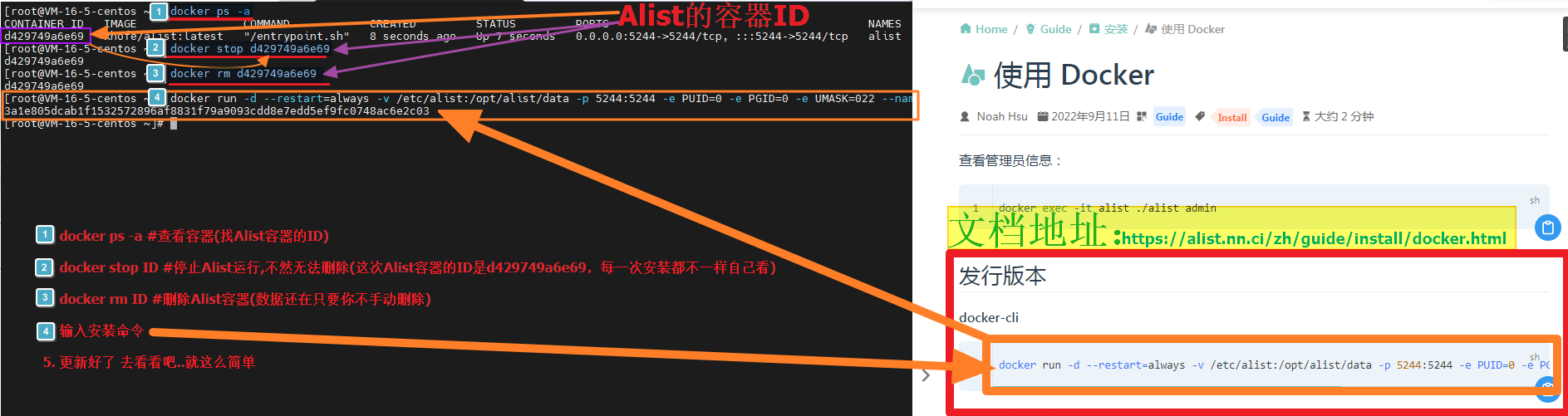
docker-cli 更新
- docker ps -a #查看容器(找Alist容器的ID)
- docker stop ID #停止Alist运行,不然无法删除(这次Alist容器的ID是d429749a6e69,每一次安装都不一样自己看)
- docker rm ID #删除Alist容器(数据还在只要你不手动删除)
- docker pull openlistteam/openlist:beta
- 输入安装命令点击查看
- 更新好了 去看看吧…就这么简单 图片中丢了一步,是教程中的第四步…记得执行
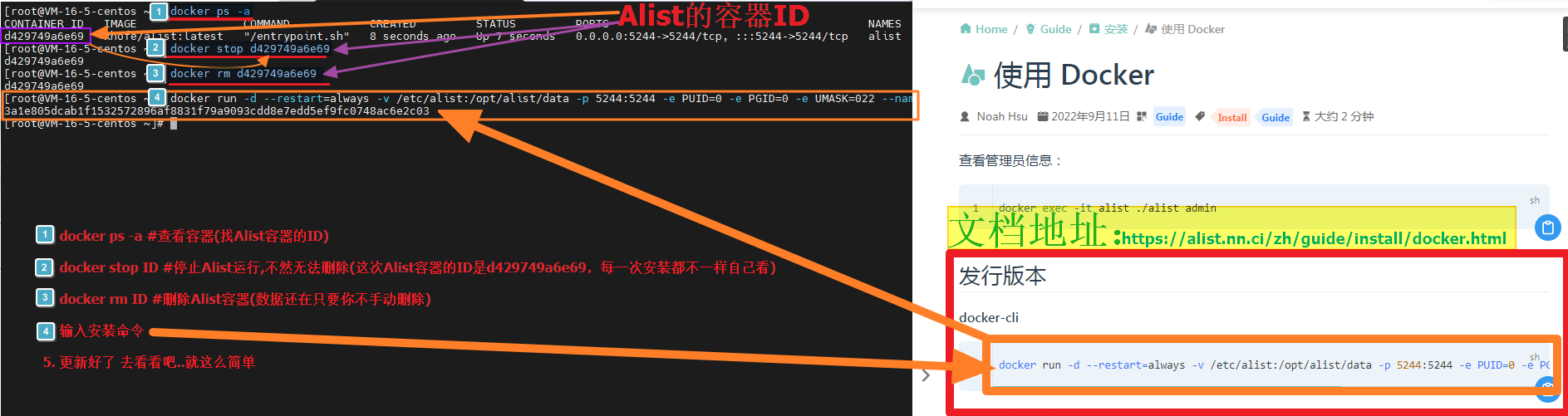 :::
:::
docker-compose update
- docker-compose pull
- docker-compose up -d
docker-compose 更新
- docker-compose pull
- docker-compose up -d
Q: My version is v3.x.x and I cannot upgrade to the latest version. docker pull openlistteam/openlist:latest does not work to pull the latest version. After changing to docker-compose, it is still version 3.x.x A: The reason is that your docker has set up a mirror, and the latest version cannot be updated from the mirror, so modify /etc/docker/daemon.json and delete "registry-mirrors": ["mirror accelerator address"]
- If deletion doesn’t work, you can consider replacing it with a
mirror acceleration address - Or simple and rude: when downloading, replace
openlistteam/openlist:latestwithopenlistteam/openlist:v4.0.0(specify the version, the latest when writing the tutorial is 4.0.0)
Q:我的版本是v3.x.x 怎么也升级不到最新版 docker pull openlistteam/openlist:beta拉取最新不行 改成docker-compose安装还是3.x.x版本 A:原因是你的docker设置了镜像,从镜像更新不到最新版本,改一下/etc/docker/daemon.json,删除"registry-mirrors": ["镜像加速器地址"]
- 删除若不行,可以考虑更换一个
镜像加速地址 - 或者简单粗暴:下载时将
openlistteam/openlist:beta替换为openlistteam/openlist:v4.0.0(指定版本,写教程时最新的是4.0.0)
Compile Image
编译镜像
Install Docker, clone the repository, then navigate to the root directory of the repository. No further preparation is required.
安装 docker,克隆仓库后进入仓库根目录,无需其他准备
basic
基础用法
docker build -t openlistteam/openlist:beta .build-arg
构建参数 build-arg
docker build -t openlistteam/openlist:beta-ffmpeg --build-arg INSTALL_FFMPEG=true .Available build args:
| Desc | |
|---|---|
INSTALL_FFMPEG=true | Install ffmpeg |
INSTALL_ARIA2=true | Install aria2 |
可用 build args:
| 说明 | |
|---|---|
INSTALL_FFMPEG=true | 安装 ffmpeg |
INSTALL_ARIA2=true | 安装 aria2 |